Let’s face it, shortcodes are all the rage in premium themes. There are some themes that boast over 150+ shortcodes built into the theme that will do anything from aligning images to injecting inline javascripts for slideshows and accordion effects. And, whereas we find that to be commendable, we have made the conscious decision to move away from shortcodes unless they perform a bit of complicated functionality, i.e. inserting a gallery or Google map.
Why the change of direction?
In the past, the purpose of our shortcodes were solely to allow the user to style their content. This is perfectly fine, but what happens when you decide to change themes? More than likely, you will have content littered with [shortcode brackets] that you will have to edit unless you port over all of the shortcodes and accompanying styles.
Here is an example right pull quote. You can easily accomplish this by selecting this text and selecting Right Pull Quote from the Styles drop down select option.
And, though my ego would love to believe that you will be using our themes until the wheels fall off, I seriously doubt it. We tell our clients all the time that the life cycle of any website is 18 – 24 months. Why should I think any different about a premium theme we’ve sold? The fact is, it’s imperative that we do all that we can to make sure that your content is not dependent on our theme. Your content is king and is the most important part of your online presence. It’s control should be fully placed in your hands and not tethered to the device you are using to present it.
This is an example left pull quote. By this point, you are getting the picture
With all of this in mind, we have adopted a different method with Artisan Creatif. You will still have access to a button, pull quotes and columns but not with a shortcode. Instead, you will use the handy Style drop down select button in the post editor. Select the bit of text you would like to style and select the style. That’s it. No shortcodes to remember and, better yet, when you move on to that next great theme, no [shortcode brackets] to hunt down and remove. In fact, our solution is a pluggable file, which means you can plug it into any theme to have access to these styles.
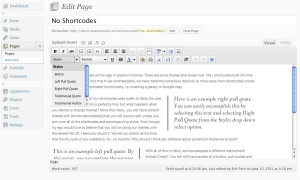
What about columns?
In the past, breaking your content into columns required wrapping your content around several divs and floating those divs. This workaround is a completely acceptable solution but, once again, when used in conjunction with shortcodes, you are left with shortcode brackets when you move along to the next theme. Also, you had the know where to start and stop typing within each shortcode.
We thought long and hard about this one. Our styles drop down method could accomplish the same thing. We could have a class for each column and float those classes. This felt like over kill. We knew we were going to be using CSS3 declarations for rounded corners, so why not use CSS3 for columns. They are supported in the major modern browsers, with the exception of Internet Explorer at the moment, and this is a theme designed and developed for you forward thinking creatives. So, wouldn’t you use the latest methods available to you? We thought the answer to that question was an emphatic, “yes!”.
So, in Artisan Creatif, you still have access to column presentation by using our Styles drop down method. The only difference is that the content, intended for column presentation, will be wrapped in one div that has CSS3 declarations. For browsers that cannot interpret these declarations, they will simply ignore them and process the content without columns.
Here are a list of columns you have at your disposal in Artisan Creatif:
- Two Columns
- Three Columns
- Four Columns
We thought this would be more than enough to satisfy your column presentation needs without overkill. We would recommend the Two and Three Columns for default pages, since they have sidebars. For the Full Width page, you can use all three.
What about some cool jQuery effects?
We thought long and hard about what jQuery effects to include in this theme, especially while publishing posts, pages and your portfolio. The final decision we came to was that the user would determine the effects that would be important to them. This freed us from over thinking and weighing the theme down with effects that would go, for the most part, unused.
The one effect we felt was key to include was the jQuery Accordion. We are currently using this on our Frequently Asked Questions page and thought you, the user, would find it an essential tool while managing your content. But, not to sound repetitive here, we did not want to use a shortcode for all of the previous reasons stated. So, once again, we developed a method, using our Style drop down, for you to easily include an accordion in your posts and pages.
How do I add an accordion?
Adding an accordion is as simple as typing your content with the following parameters. The accordion’s trigger will be an h3 tag with a hash (#) anchor link. This will need to be wrapped in the Accordion Trigger class. The content that follows the link will be the content for that particular heading and should be wrapped in the Accordion content class.
How do I get the accordion to work?
Simple. Select the block of content for the accordion and, from the Styles drop down menu, select Accordion. Artisan Creatif will do the rest! Click publish and view your post/page and you will that you have published a jQuery accordion without a shortcode.
Does this mean that we won’t entertain the idea of adding more effects? Absolutely not. We want to hear from the users and what is important to them. If enough users request additional effects, it’s on the table.
Conclusion
I also wish I could tell you that we have done something revolutionary here. We haven’t. The Styles drop down is a native part of the Tiny MCE Editor that WordPress opts not to show by default. We have simply enabled this functionality again and added our theme’s styles to the list.
For more on WordPress shortcodes, take a moment to read the Codex. And, yes, that button is an option from the Styles menu.



