So, you want to easily add pictures to your portfolio, blog posts or pages? No problemo! Simply upload your image, select the alignment, optionally add a caption and insert exactly where the picture should appear. Were you expecting something complicated?
Image Alignments
Image Aligned Right

Sometimes you may want to align your image to right of your text. As you can see, from this example, this is easily achieved in WordPress by simply selecting the desired alignment in the image settings modal window.
The trick is to make sure the images scale, with the content. On smaller devices, with javascript enabled, the floating image will scale down, proportionately to fit within the device’s viewport. If the end user does not have javascript enabled, the images will not scale down but will retain the floating and proportional margin values.
Image Aligned Left & Aligned None
Here is an example of an image floating to the left of the content. As you can see, the image will also proportionately resize itself according the viewport. Until we can find a CSS only technique to achieve this effect, jQuery is our best option.
A good rule of thumb, right now, is to determine if floating the images in your posts and pages are integral to the functionality of your website. If not, you will most likely want to apply no alignment at all, as evidenced below.
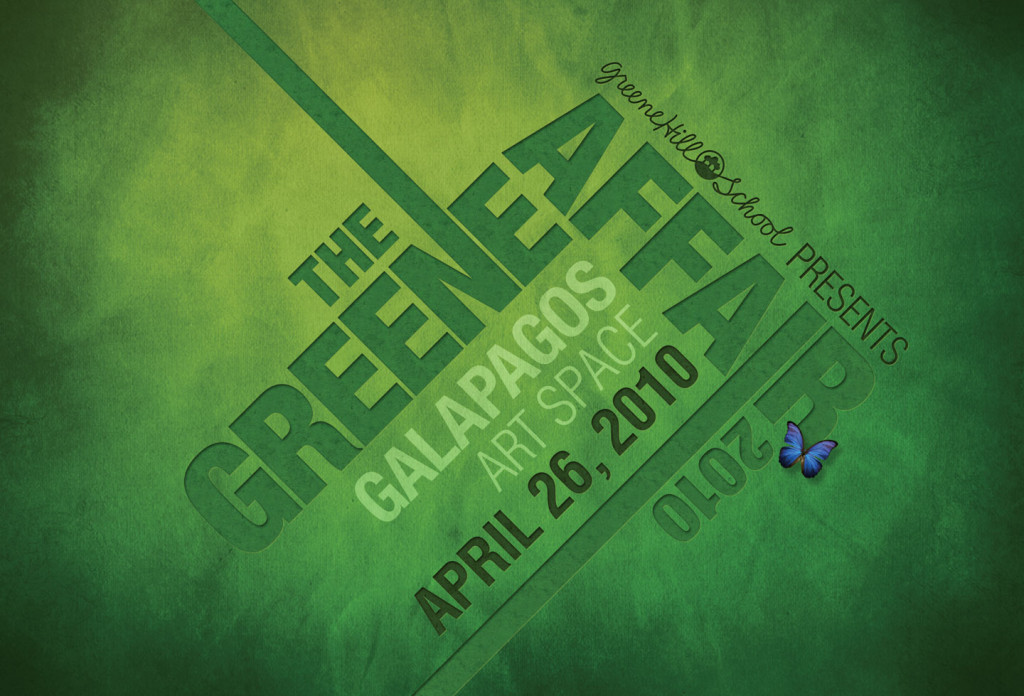
Image Aligned Center
You can also center align your images. Unlike floating images, CSS will automatically take care of proportionately resizing our images to fit the browser’s viewport.
Images with Captions
You can also add captions to your images with Sans.

Image Galleries
Last, but not least. You will be able to add a gallery of images, using the default WordPress gallery shortcode, to any of your posts, pages or portfolio items. Each linked item will open in a lightbox overlay using Fancybox 2.







